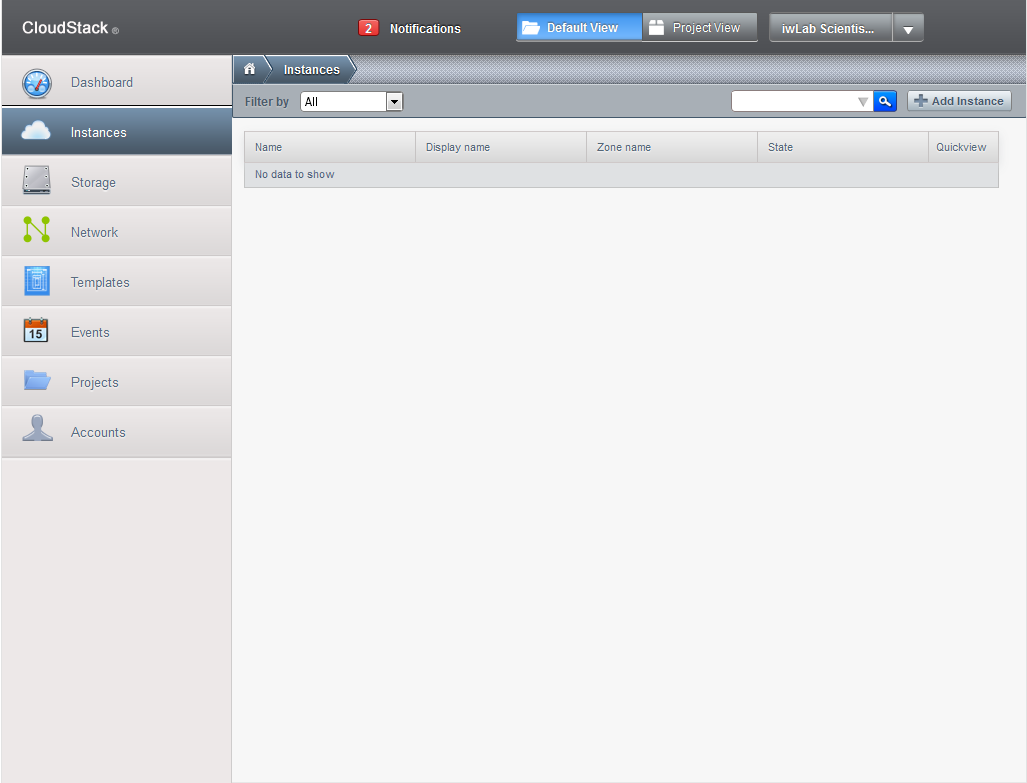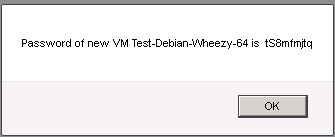Hello,
and fasten your seatbelts please, we will be launching a VM using the Public network.
This is similar to a regular KVM VPS and recommended if you do not wish to bother with the firewall, don't need advanced routing, IPSec access, internal routing through isolated networks. You will still have HA, fail-over, hourly billing, can still mount your own ISO, make downloadable templates and disk images. If you need a VM very fast on the internet, this is the way to go.
So:
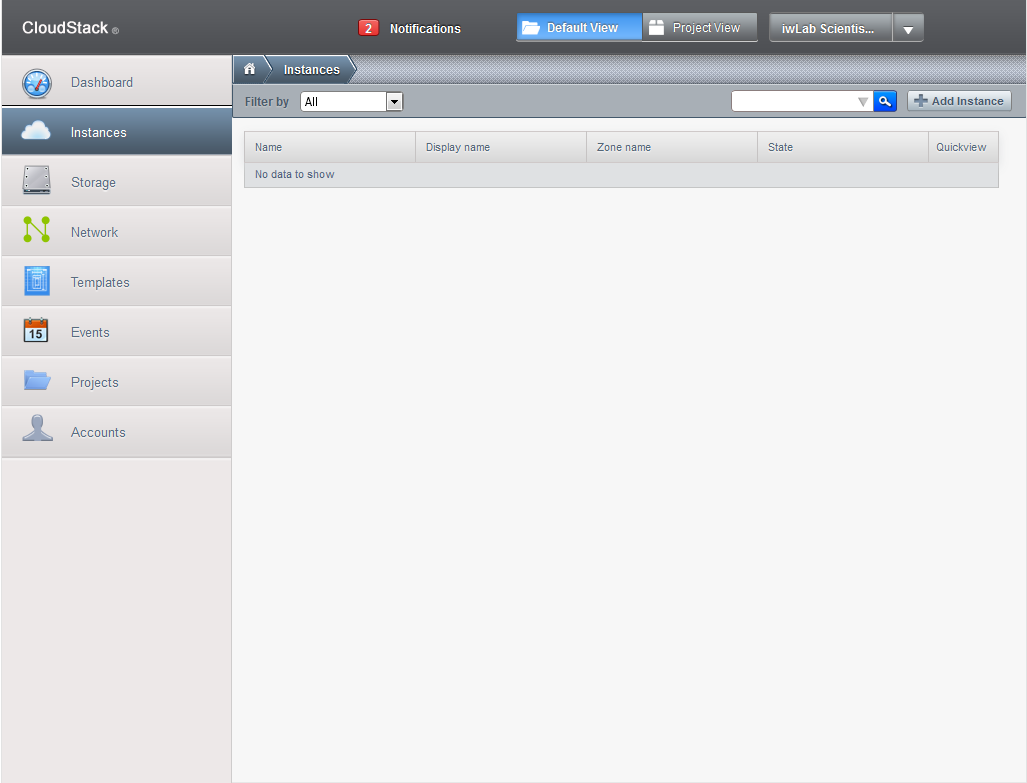
Login, go to Instances, click Add Instance in the upper right corner.
You have the following choices:
1. For first step, Setup, you can choose if you will use a template or mount one of the existing ISOs (if you wish to use your own, you will have to link it before by going to Templates, select ISO view, then Register ISO in the upper right corner. Please note that using own ISO will cause it to be downloaded in your secondary storage and you will be paying for the used space).
2. I will use one of the templates (Debian 7 32 bit) for speed. More templates will be added later, for now have Debian 7, Centos 6, Ubuntu LTS 32/64 as well as a KDE full desktop Ubuntu version.
3. You can choose one of the compute offerings. The number of cores varies with the RAM value, also, the basic 384 MB one does not have HA enabled. Each offering has a different hourly price. I choose the basic 384 MB version with 1 core and no HA at a cost of 2 cents for 10 hours.
4. At Data disk offering, please note that all VMs come with a root disk of 10 GB. You can add more disks to it here, but they will not increase the root disk, will appear as distinct disks which need to be formatted and mounted separately. I will not choose any other disk, for demonstration purposes 10 GB root disk should be enough. Prices are €0.00015 per GB per hour or €0.110 per GB per month.
5. At network section, leave checked the public offering, this is for the basic network, without firewall, directly on the net like a regular KVM.
6. At Review, give it a name and finish.
It took 2 minutes to pull the template from the secondary storage and dump it on a new disk image, run the password script, etc. In the end you are presented with the root password window, you can select the password with the mouse then do CTRL+c to copy it.
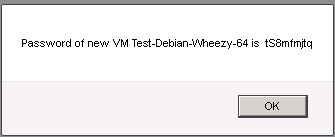
This is it ! You can now go to the + near the instance and hover the mouse over it. There you can select the console to login using the previously provided root password. Also, you can start/stop/destroy instance, change service (select another ram/cpu combination), attach/detach ISO (for example a live one for troubleshooting), reset VM (reload the template to blank it and start over-all your settings will be lost), change password (only with the VM shutdown).
It should not last more than 5 minutes from the moment you login until you have the VM ready including the time needed for reading this guide. For the shared zone, you can get the IP by running ipconfig command in the VM using the console. It already has SSH installed, even though we provide only minimalistic templates, we considered openSSH as a must saving more time if it is already there, but you can remove it or replace with something else.
For the IPv6 allocation, you will need the IPv4 and then load this link to your browser:
http://prometeus.net/returnipv6.php?IP=xxx.xxx.xxx.xxx where xxx.xxx.xxx.xxx is the IPv4. You should be able to use any IP from the /64 IPv6.
You can now visit the Storage section, where you can add drives (reboot not necessary) or remove them (reboot not necessary either if they are unmounted), take snapshots manually or schedule them (snapshots will be stored in the secondary storage at a cost of €0.00005 per hour per GB or €0.036 per month per GB). It is roughly 3 times cheaper than live storage, so, you can have 3 backups for the root disk at the price you pay for it live. Storage will be billed fully even if the disks are not filled as we do not provide thin provisioning, make sure you take this into consideration.
You can also download/upload the disks or snapshots if you do not need them right away and wish to save secondary storage costs.
You can also generate templates from the disk images (when the VM is shut down) or from the snapshots if it is important to keep it running all the time.
Now, for the cost we have:
1 384 MB computing instance (includes RAM/CPU, 1 TB outgoing traffic/month-about 1.5 GB per hour and one IPv4) at a cost of 0.2 cents an hour
1 10 GB primary storage at a cost of 0.015 cents per GB per hour
3x10 GB snapshots and one 700 MB ISO in the secondary storage at a cost of 0.005 cents per GB per hour
That is for the live VM, let's do the math:
0.2+0.15+0.155=0.505 cents per hour. Remember, this is not Euro, but Euro cents. So, 10 hours will cost about 5 cents, one day 12.12 cents, one month 3 Eur and 64 cents.
So, we have a KVM with 384 MB ram, one vCPU, 10 GB SAN storage and 31 GB secondary storage capable of holding 3 snapshots (automated back-ups or even manual) and one troubleshooting ISO at the HUGE price of 3.64 Eur a month IF you decide to run it all the time. If you shut it down when you don't need it, it will cost even less.
Let's see how much less will cost when shutdown (we consider the disk is destroyed and you keep only one (most recent) snapshot to restore it, or convert it to template, will take the same space).
Well, in this case, you pay only for the secondary storage, that is 10GB x 0.005 cents= 0.05 cents an hour, 1.2 cents/day, 36 cents/month. That is right, cents, not Euros !
So, you can have a VM ready to be deployed in 5 minutes, whenever you need it, at the cost of 0.36 Eur a month ! Or you can run a FULL KVM in a real cloud, with real cloud features, with 3 restore points created automatically at hours you decide at the HUGE price of 3.6 Euros !