Absolute beginner's guide to PPTP VPN !
Posted: Tue Aug 07, 2012 12:06 am
Hello all !
A huge number of tickets are about tun/tap ppp and VPN.
I will detail here a very simple vpn for windows users. I think that people which are looking to setup an OpenVPN are fairly seasoned in Linux and could do that without much help. If there will be requests, I will do a tutorial step-by-step for OpenVPN too.
I also asume that you need your box only for VPN or you already have an OVZ plan and want to add simple VPN capabilities with it.
This is for Debian 6 32 bit, my distribution of choice for a VPS. It will work probably on 64 bit too, also on Ubuntu. Didn't test it except on Debian 32 bit.
It works on any VZ plan, tested this on a 50cents box.
So, here we go.
First, open a cmd box, we will need this later, and put a ping on your IP to stay on all the time we work on this.
Press windows key+r. Windows key is the key between left ctrl+alt. If you dont see it, go to start, type cmd in the search programs and files box and then click the command prompt icon.
Write this inside: Replace youriphere with the VPS IP you received from us. Must be something like 37.xxx.xxx.xxx 192.xxx.xxx.xxx or something along those lines. Write it exactly like there.
For our VPN to work we need to enable 2 devices (one in fact, but since we are there, let's enable both), TUN/TAP and PPP. Do not worry, you can do this simple, just login into your solusvm panel: https://solusvm.prometeus.net:5656 using the data you got in the mail which told you you received a VPS from us (user is vzuser-somenumber and pass is below in mail).
In the first screen, click manage and in the next window locate the buttons i highlighted like in this picture: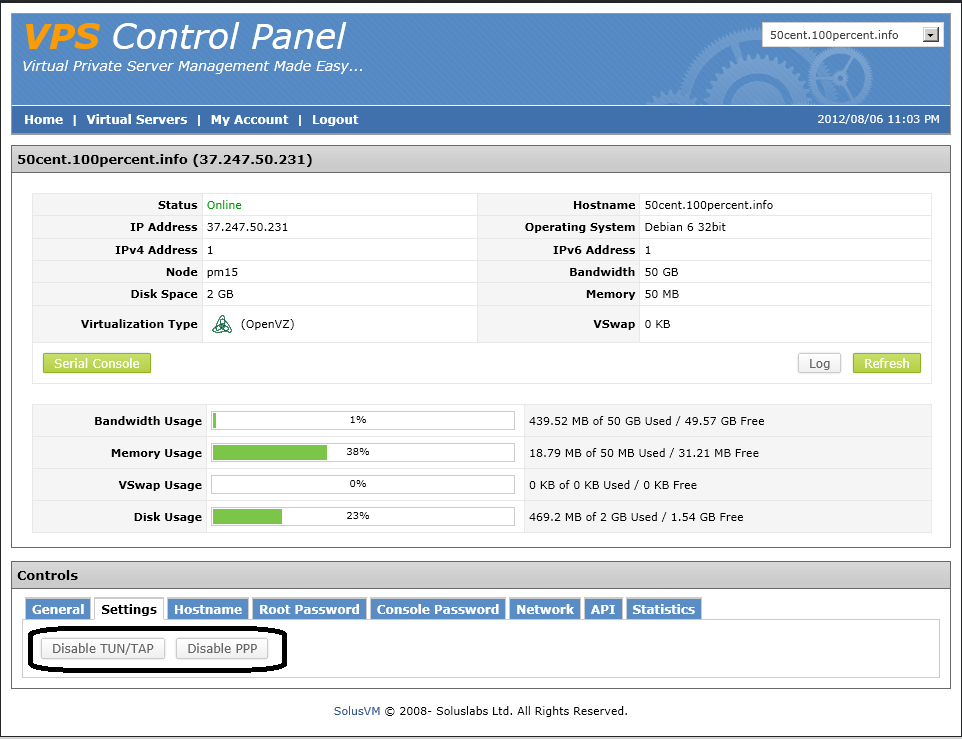
Initially they are disabled, so you will see on both enable. Now, please don't rush and take it slowly. If you hurry too much, something will break.
Click Enable TUN/TAP and confirm. Your VPS will reboot automatically, you will see in the black window we opened, you will stop receiving replies, instead you will see request timed out and occasional other errors. DO NOT CLICK THE OTHER BUTTON UNTILL YOU SEE REPLIES COMING AGAIN ! Failure to do so will mean you do not enable PPP and your VPN will not work, even tho in SolusVM it will look like enabled. Once you see replies coming, click the PPP button too, confirm, and wait again for the replies to appear.
So, lets login in our prepared vps using a ssh client called putty (download here: http://the.earth.li/~sgtatham/putty/lat ... /putty.exe)
We need for this the IP of the server and the root password (should be in the mail you got when you bought the vps, but if it does not work, you can easily change it in solusvm control panel):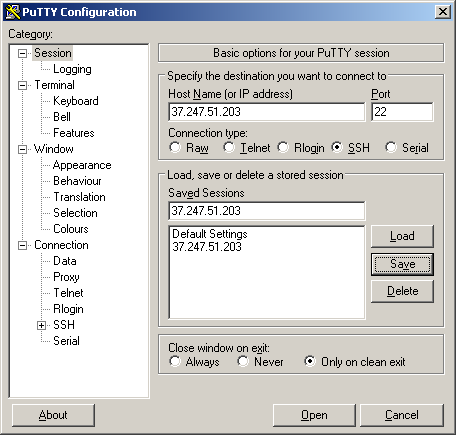
Put there the IP of the server in both fields, then click save to have it for further sessions. Now click open, you will be presented with a security warning, click yes and proceed to insert your username (root), click enter, then your password (you won't see it as you type so make sure you type right).
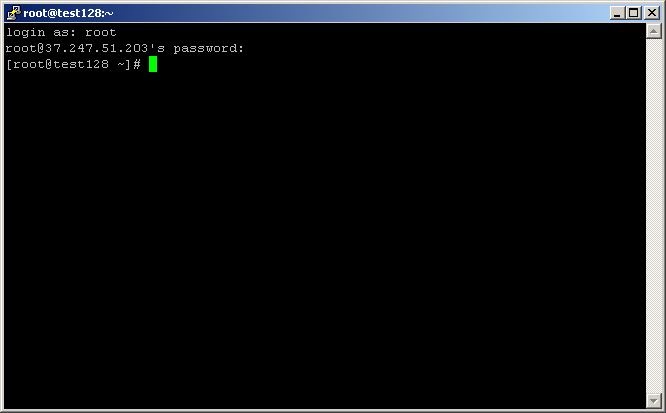
In putty you have to do a few things:
First, do this (copy/paste works):, Reply y (enter) to all questions. After the upgrade has been done, do this I asume this is only for VPN box and you do not need a webserver. If you do, eliminate apache2 from the above command.
Now we need to download a script to install VPN for us and setup users (thanks putdispenserhere.com !).
The following command will download it, the second will make it executable and the third will launch it. After that make sure you read the questions and answer correctly. At first run choose 1, when you need to add more users only, choose 2.
That is about it ! You should have a working PPTP server. If you need more users to connect, do again the last command and choose 2 for every user you need to add.
You can now close all windows and go test your VPN.
If something is not working, please post here, don't open a ticket, we need everyone to see the possible problems and the way to solve them.
Thank you !
Admin
A huge number of tickets are about tun/tap ppp and VPN.
I will detail here a very simple vpn for windows users. I think that people which are looking to setup an OpenVPN are fairly seasoned in Linux and could do that without much help. If there will be requests, I will do a tutorial step-by-step for OpenVPN too.
I also asume that you need your box only for VPN or you already have an OVZ plan and want to add simple VPN capabilities with it.
This is for Debian 6 32 bit, my distribution of choice for a VPS. It will work probably on 64 bit too, also on Ubuntu. Didn't test it except on Debian 32 bit.
It works on any VZ plan, tested this on a 50cents box.
So, here we go.
First, open a cmd box, we will need this later, and put a ping on your IP to stay on all the time we work on this.
Press windows key+r. Windows key is the key between left ctrl+alt. If you dont see it, go to start, type cmd in the search programs and files box and then click the command prompt icon.
Write this inside:
Code: Select all
ping youriphere -tFor our VPN to work we need to enable 2 devices (one in fact, but since we are there, let's enable both), TUN/TAP and PPP. Do not worry, you can do this simple, just login into your solusvm panel: https://solusvm.prometeus.net:5656 using the data you got in the mail which told you you received a VPS from us (user is vzuser-somenumber and pass is below in mail).
In the first screen, click manage and in the next window locate the buttons i highlighted like in this picture:
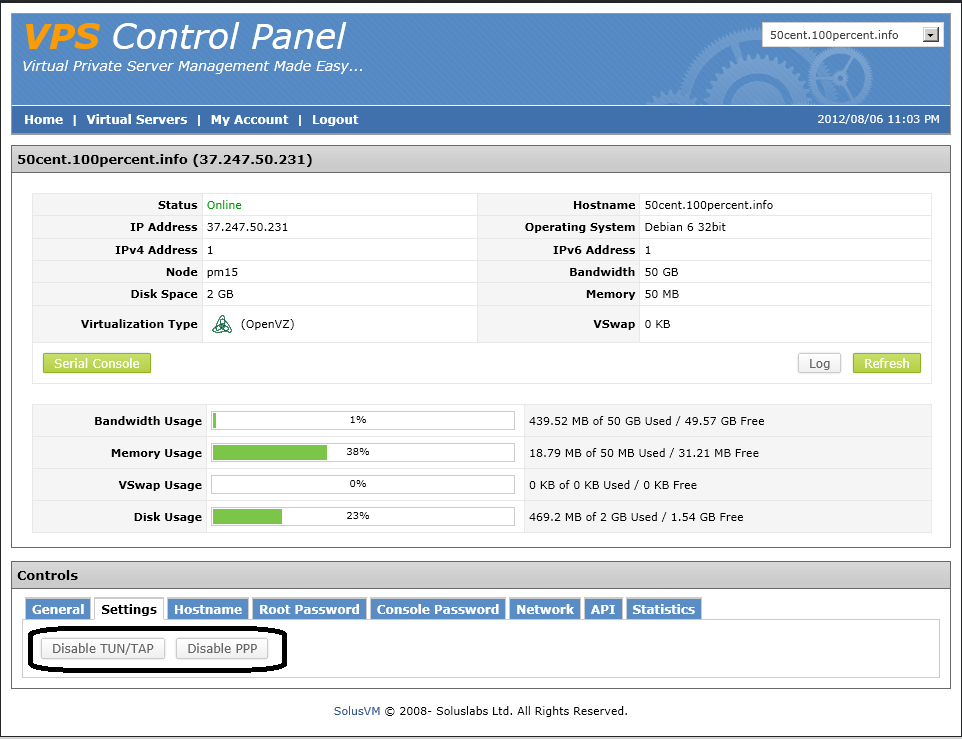
Initially they are disabled, so you will see on both enable. Now, please don't rush and take it slowly. If you hurry too much, something will break.
Click Enable TUN/TAP and confirm. Your VPS will reboot automatically, you will see in the black window we opened, you will stop receiving replies, instead you will see request timed out and occasional other errors. DO NOT CLICK THE OTHER BUTTON UNTILL YOU SEE REPLIES COMING AGAIN ! Failure to do so will mean you do not enable PPP and your VPN will not work, even tho in SolusVM it will look like enabled. Once you see replies coming, click the PPP button too, confirm, and wait again for the replies to appear.
So, lets login in our prepared vps using a ssh client called putty (download here: http://the.earth.li/~sgtatham/putty/lat ... /putty.exe)
We need for this the IP of the server and the root password (should be in the mail you got when you bought the vps, but if it does not work, you can easily change it in solusvm control panel):
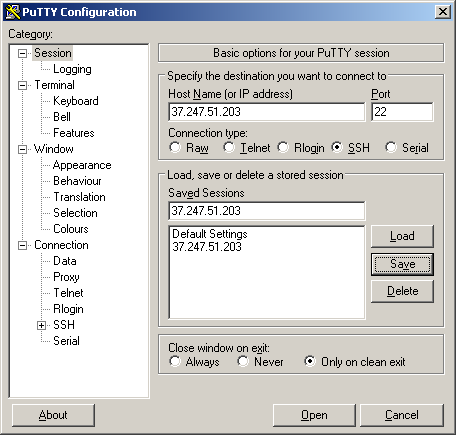
Put there the IP of the server in both fields, then click save to have it for further sessions. Now click open, you will be presented with a security warning, click yes and proceed to insert your username (root), click enter, then your password (you won't see it as you type so make sure you type right).
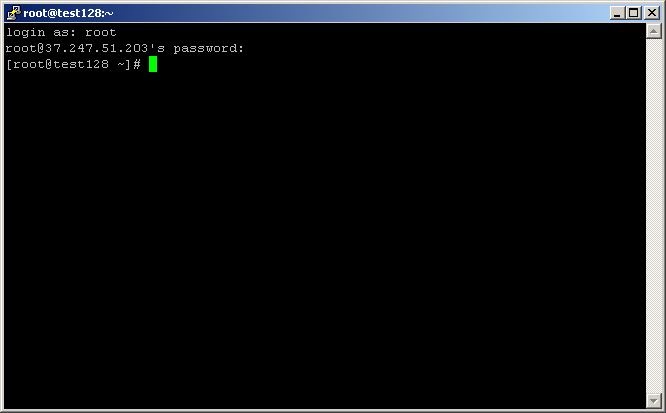
In putty you have to do a few things:
First, do this (copy/paste works):
Code: Select all
apt-get updateCode: Select all
apt-get upgradeCode: Select all
apt-get remove samba* apache2*Now we need to download a script to install VPN for us and setup users (thanks putdispenserhere.com !).
The following command will download it, the second will make it executable and the third will launch it. After that make sure you read the questions and answer correctly. At first run choose 1, when you need to add more users only, choose 2.
Code: Select all
wget http://board.prometeus.net/myfiles/pptpvpn.shCode: Select all
chmod +x pptpvpn.shCode: Select all
./pptpvpn.shYou can now close all windows and go test your VPN.
If something is not working, please post here, don't open a ticket, we need everyone to see the possible problems and the way to solve them.
Thank you !
Admin